Twitter is a social networking tool with a very simple concept. It’s always a stupid thing before you start to use it. I’m creating this series about Twitter and how to use it for fun, traffic and profit.
If you’re watching your friends talking about twitter and you want to give it a try, let’s begin. Trust me, twitter is a great experience and even great when you’ll use it!
On this very first post, I’m talking about the basics of this wonderful social tool. Twitter has become one of the most popular things of the web to connect with people around you. Read what they say,
“Twitter is a service for friends, family, and co–workers to communicate and stay connected through the exchange of quick, frequent answers to one simple question: What are you doing?”
Type your full name, username, password and email address, continue to next step. You can now use your email address book to check which of your friends are on twitter.
Now on this screen, you can select some people to Follow. A follow means you can read what others are writing. You’ll see those updates on your dashboard.
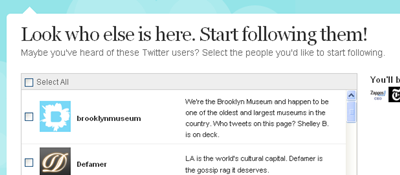
After clicking “Finish” you’ll see your twitter dashboard. This is the place to see your friend’s updates and write your own messages. Now on the top of the text box, “What are you doing?” write your message. You’re allowed to write 140 characters per update.
You can click on the “Profile” from the top menu to see your profile. Your twitter profile address is twitter.com/yourname
Before you update your status few more times, let’s do some work. Go to “settings” or twitter.com/account/settings and complete your profile with your name, time zone, web address, location and a short bio. -click “save”
You can also search for people you know by clicking “Find People” or twitter.com/invitations and start to




No comments:
Post a Comment